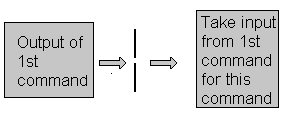Process is kind of program or task carried out by your PC. For e.g.
$ ls -lR
Process defined as:
"A process is program (command given by user) to perform specific Job. In Linux when we start process, it gives a number to process (called PID or process-id), PID starts from 0 to 65535."
As We know Linux is multi-user, multitasking Os. It means we can run more than two process simultaneously if we wish. For e.g. To find how many files do we have on your system we may give command like:
$ ls / -R | wc -l
This command will take lot of time to search all files on your system. So we can run such command in Background or simultaneously by giving command like
$ ls / -R | wc -l &
The ampersand (&) at the end of command tells shells start process (ls / -R | wc -l) and run it in background takes next command immediately.
Process & PID defined as:
"An instance of running command is called process and the number printed by shell is called process-id (PID), this PID can be use to refer specific running process."
Following tables most commonly used command(s) with process:
$ ls -lR
Process defined as:
"A process is program (command given by user) to perform specific Job. In Linux when we start process, it gives a number to process (called PID or process-id), PID starts from 0 to 65535."
As We know Linux is multi-user, multitasking Os. It means we can run more than two process simultaneously if we wish. For e.g. To find how many files do we have on your system we may give command like:
$ ls / -R | wc -l
This command will take lot of time to search all files on your system. So we can run such command in Background or simultaneously by giving command like
$ ls / -R | wc -l &
The ampersand (&) at the end of command tells shells start process (ls / -R | wc -l) and run it in background takes next command immediately.
Process & PID defined as:
"An instance of running command is called process and the number printed by shell is called process-id (PID), this PID can be use to refer specific running process."
Following tables most commonly used command(s) with process:
| For this purpose | Use this Command | Examples* |
| To see currently running process | ps | $ ps |
| To stop any process by PID i.e. to kill process | kill {PID} | $ kill 1012 |
| To stop processes by name i.e. to kill process | killall {Process-name} | $ killall httpd |
| To get information about all running process | ps -ef | $ ps -ef |
| To stop all process except your shell | kill 0 | $ kill 0 |
| For background processing (With &, use to put particular command and program in background) | linux-command & | $ ls / -R | wc -l & |
| To see if a particular process is running or not. For this purpose you have to use ps command in combination with the grep command | ps -ef | grep process-U-want-to see | For e.g. you want to see whether Apache web server process is running or not then give command$ ps -ef | grep httpd |
| To see currently running processes and other information like memory and CPU usage with real time updates. | top See the output of top command. | $ top Note that to exit from top command press q. |